Copy
- By using this document user will know how to copy a widget in OPNBI.
Objective
- Copy a dashboard widget
Prerequisites
Download zip file from link given Click Here.
- After downloading the zip file, open Preview-Edit_Dashboard folder inside it & upload Sales.cds into Master data --> Dataset Section of the OPNBI. To add it into OPNBI follow this Click Here.
Copy: This video contains how to copy a widget in OPNBI.
Steps to copy a dashboard widget
Open any dashboard containing widget in edit mode by following this steps. For this example; we will open Test Dashboard.
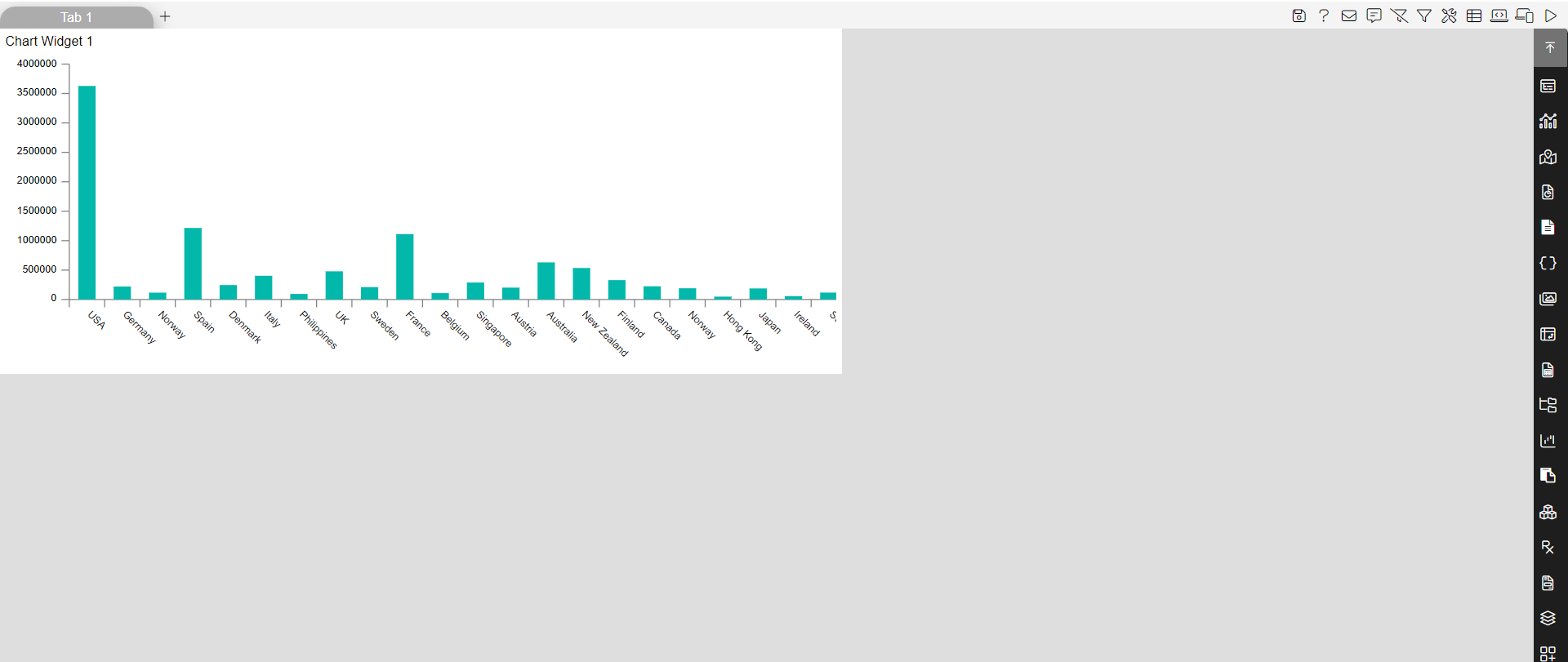
To copy your table, click on the side ellipsis in your widget.
This will open the following menu:-
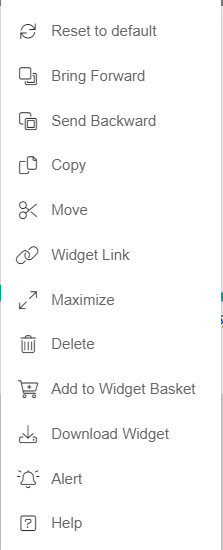
Click on the copy option, which will open the following dialog box:-
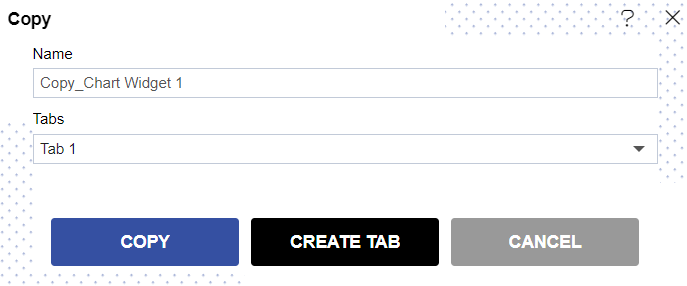
Here you can specify the name you want to give while copying the widget. For this example; we will give name Copy_Chart.
The Tab 1 is selected. If you click on COPY button the Copy_Chart will be copied into Tab 1.
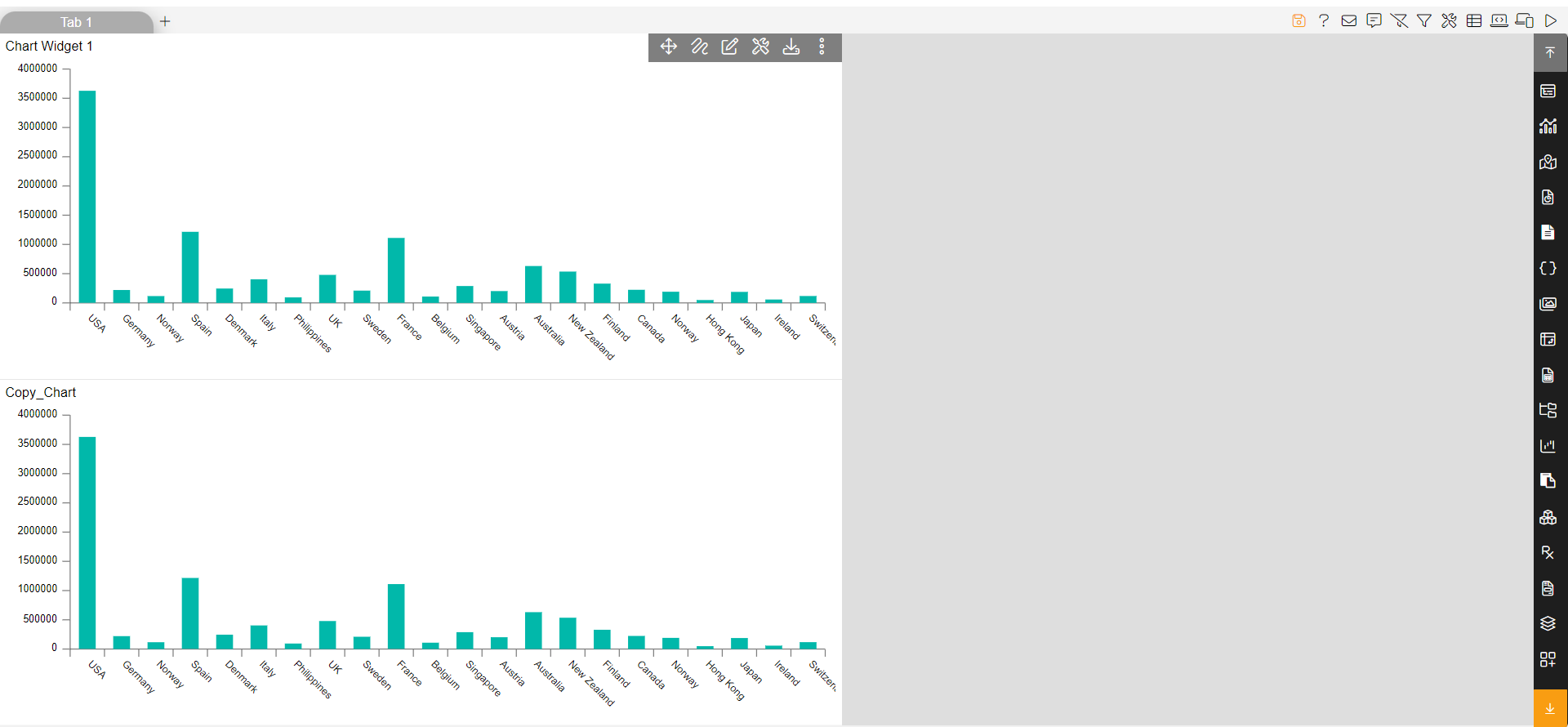
User can also create a new tab from here by clicking on CREATE TAB button as shown in the image after step-4.
By clicking on CREATE TAB following dialog box will open:
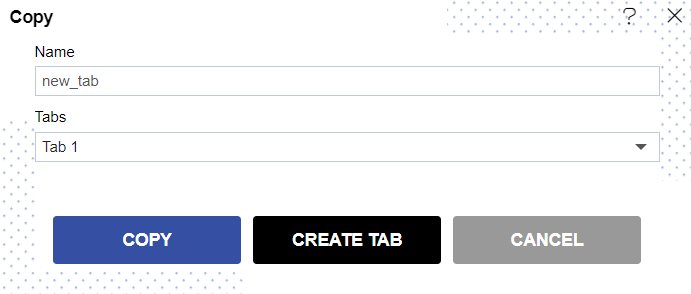
Give required name to the Tab. For this example; we will give name new_tab.
Click on the CREATE TAB button & you can see a new tab named new_tab has been created.
Now select new_tab from the drop-down of Tabs & click on COPY button. (If user wants to copy widget in another existing tab, then they can select that tab name from the drop-down of Tabs)
Your widget will be copied into created tab as shown:
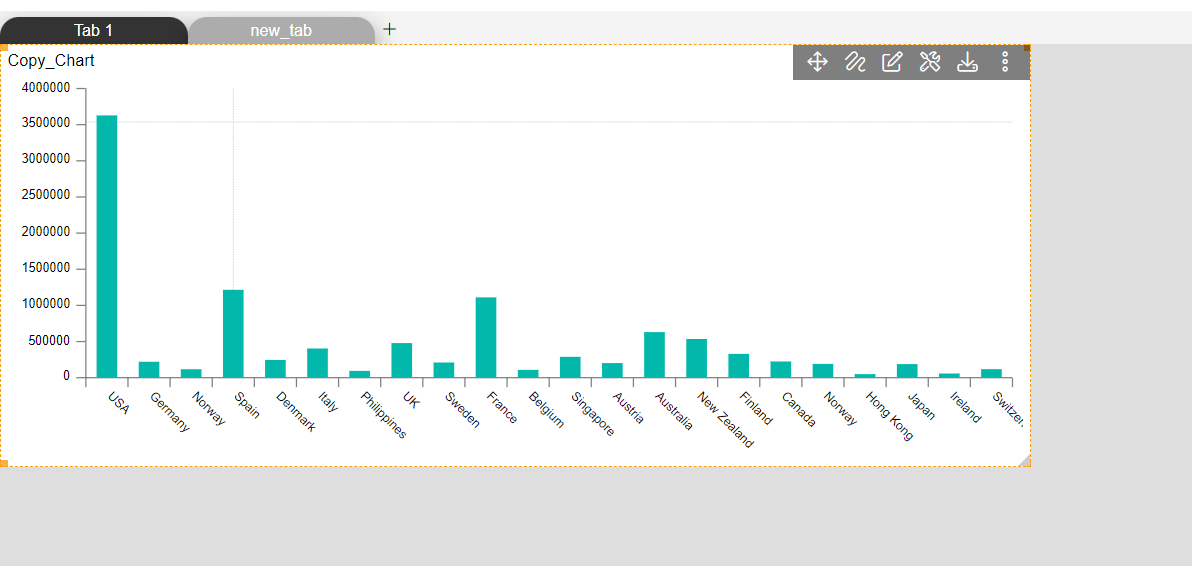
In this manner, you can copy any widget in the OPNBI application.
Follow below given links to know more in detail about other Miscellaneous Operations:-